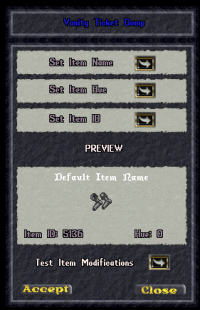Difference between revisions of "Vanity Ticket"
(→Vanity Tickets) |
m (→Vanity Tickets) |
||
| Line 3: | Line 3: | ||
[[Main_Page | Main Page]] | [[Main_Page | Main Page]] | ||
| − | ==Vanity Tickets== | + | {{DISPLAYTITLE:Vanity Tickets}} |
| + | __NOTOC__ | ||
| + | |||
| + | = Vanity Tickets = | ||
| + | |||
| + | '''Vanity Tickets''' are provided through a repeatable quest that can be taken in Ameresh. | ||
| + | |||
| + | Vanity Tickets allow you to customize the art of your character’s equipment. Armor, clothing, and weapons can be changed to look like other items. | ||
| + | Note: The '''layering of the items does not change'''. | ||
| + | |||
| + | == Jump to == | ||
| + | * [[#Requirements|Requirements]] | ||
| + | * [[#How to Use a Vanity Ticket|How to Use a Vanity Ticket]] | ||
| + | * [[#Finding Item IDs and Hues|Finding Item IDs and Hues]] | ||
| + | * [[#Layering Options|Layering Options]] | ||
| + | * [[#Layering Tips|Layering Tips]] | ||
| + | * [[#Tips & Best Practices|Tips & Best Practices]] | ||
| + | |||
| + | == Requirements == | ||
| + | * 12 Mithril Ingots | ||
| + | * 1 Flawless Diamond | ||
| + | * 5 Green Thorns | ||
| + | * 2000 Gold Coins | ||
| − | + | [[File:Vanity ticket.png|200px|thumb|left|Vanity Ticket]] | |
| − | Vanity Tickets | + | ''[[#Vanity Tickets|Back to top]]'' |
| − | == | + | == How to Use a Vanity Ticket == |
| + | Using a Vanity Ticket opens a customization menu (gump): | ||
| + | # '''Open the Ticket''' – Double-click the Vanity Ticket to bring up the interface. | ||
| + | # '''Enter Item Details''' – Input the Item ID, Name, and Hue of the appearance you want. | ||
| + | # '''Test First''' – Use the ''Test'' button to preview your choice. | ||
| + | # '''Apply Changes''' – Confirm to apply the cosmetic change. | ||
| − | + | ''[[#Vanity Tickets|Back to top]]'' | |
| − | |||
| − | |||
| − | |||
| − | [[ | + | == Finding Item IDs and Hues == |
| + | * Use '''[https://uofiddler.polserver.com/ UOFiddler]''' to browse items and colors. | ||
| + | ** Navigate to the ''Dress'', ''Hue'', or ''Items'' tab. | ||
| + | ** Browse until you find the graphic you want. | ||
| + | ** Copy the Item ID and Hue number. | ||
| + | ** You can convert hexadecimal IDs into decimal using [https://www.rapidtables.com/convert/number/hex-to-decimal.html RapidTables Hex to Decimal Converter]. | ||
| + | * Or, use the in-game command <code>]WhatIsIt</code> on an item to get its details. | ||
| − | + | ''[[#Vanity Tickets|Back to top]]'' | |
| − | * | + | == Layering Options == |
| − | * | + | When you apply a Vanity Ticket, the new appearance takes the same layer as the original item. |
| − | * | + | * A sword will still occupy the '''weapon layer'''. |
| + | * A robe will still occupy the '''outer torso layer'''. | ||
| + | ** Note: when the outer torso layer is equipped, it hides the inner torso (chest armor) and arms layer, regardless of what ID you change the robe to. | ||
| − | + | Only the '''appearance''' changes. Layering and mechanics remain untouched. This means your item will still fit normally with other worn equipment. | |
| − | + | ''[[#Vanity Tickets|Back to top]]'' | |
| − | * | + | == Layering Tips == |
| + | You can use layering to your advantage when customizing items. | ||
| + | * By changing equipment into items of the same type but on different layers, you can stack appearances for a more detailed look. | ||
| + | * Example: Set your waist layer to a skirt, then change your leg armor into a different skirt. The waist skirt will sit neatly over the leg skirt to create a layered effect. | ||
| − | + | Keep in mind: | |
| + | * Items may need to be equipped in a specific order for layers to display correctly. | ||
| + | * Using Razor’s ''dress'' macro can make equipping layered outfits much easier. | ||
| + | |||
| + | ''[[#Vanity Tickets|Back to top]]'' | ||
| + | |||
| + | == Tips & Best Practices == | ||
| + | * Always use the '''Test''' button before confirming, to avoid wasting your ticket on an unintended look. | ||
| + | * Keep a notepad or text file with your favorite Item IDs and Hues for quick reference later. | ||
| + | * Experiment with layering combinations — some of the most striking outfits come from creative overlaps. | ||
| + | * Try to preview changes in different lighting conditions in-game, since hues may look slightly different indoors vs outdoors. | ||
| + | * Save different Razor ''dress'' macros for alternate looks, so you can swap between outfits quickly. | ||
| + | * If you are unsure of an item’s fit or effect, ask others or check community screenshots before applying. | ||
| + | |||
| + | ''[[#Vanity Tickets|Back to top]]'' | ||
Revision as of 19:34, 23 August 2025
Vanity Tickets
Vanity Tickets are provided through a repeatable quest that can be taken in Ameresh.
Vanity Tickets allow you to customize the art of your character’s equipment. Armor, clothing, and weapons can be changed to look like other items. Note: The layering of the items does not change.
Jump to
- Requirements
- How to Use a Vanity Ticket
- Finding Item IDs and Hues
- Layering Options
- Layering Tips
- Tips & Best Practices
Requirements
- 12 Mithril Ingots
- 1 Flawless Diamond
- 5 Green Thorns
- 2000 Gold Coins
How to Use a Vanity Ticket
Using a Vanity Ticket opens a customization menu (gump):
- Open the Ticket – Double-click the Vanity Ticket to bring up the interface.
- Enter Item Details – Input the Item ID, Name, and Hue of the appearance you want.
- Test First – Use the Test button to preview your choice.
- Apply Changes – Confirm to apply the cosmetic change.
Finding Item IDs and Hues
- Use UOFiddler to browse items and colors.
- Navigate to the Dress, Hue, or Items tab.
- Browse until you find the graphic you want.
- Copy the Item ID and Hue number.
- You can convert hexadecimal IDs into decimal using RapidTables Hex to Decimal Converter.
- Or, use the in-game command
]WhatIsIton an item to get its details.
Layering Options
When you apply a Vanity Ticket, the new appearance takes the same layer as the original item.
- A sword will still occupy the weapon layer.
- A robe will still occupy the outer torso layer.
- Note: when the outer torso layer is equipped, it hides the inner torso (chest armor) and arms layer, regardless of what ID you change the robe to.
Only the appearance changes. Layering and mechanics remain untouched. This means your item will still fit normally with other worn equipment.
Layering Tips
You can use layering to your advantage when customizing items.
- By changing equipment into items of the same type but on different layers, you can stack appearances for a more detailed look.
- Example: Set your waist layer to a skirt, then change your leg armor into a different skirt. The waist skirt will sit neatly over the leg skirt to create a layered effect.
Keep in mind:
- Items may need to be equipped in a specific order for layers to display correctly.
- Using Razor’s dress macro can make equipping layered outfits much easier.
Tips & Best Practices
- Always use the Test button before confirming, to avoid wasting your ticket on an unintended look.
- Keep a notepad or text file with your favorite Item IDs and Hues for quick reference later.
- Experiment with layering combinations — some of the most striking outfits come from creative overlaps.
- Try to preview changes in different lighting conditions in-game, since hues may look slightly different indoors vs outdoors.
- Save different Razor dress macros for alternate looks, so you can swap between outfits quickly.
- If you are unsure of an item’s fit or effect, ask others or check community screenshots before applying.